Jekyll是一个使用Ruby编写的静态站点生成工具,使用Liquid模板渲染引擎,支持Markdown和Textile标记语言,并且可以为所有以 .html、.markdown、.textile扩展名结尾的文件使用YAML配置,内置语法高亮功能。而Github的Pages服务可以为每个Github主机上的仓库提供静态页面服务,并且Pages服务支持Jekyll。因为Github Pages有两种Pages,分别是用户页面和项目页面,所以我们可以使用用户页面来创建自己的Blog。
在开始前,请确保你已经有了Github账号一枚和Git的正确配置。没有的朋友可以先移步Github注册并安装配置Git。
首先,创建你的 Blog 仓库 username(请确保跟你的账号名相同).github.com:
$ mkdir username.github.com
$ cd username.github.com
新建一个 index.html 文件,像下面这样:
1 <!doctype html>
2 <html>
3 <head>
4 <title>Hello</title>
5 </head>
6
7 <body>
8 <h1>Hello!</h1>
9 </body>
10 </html>
初始化仓库、提交并push到Github:
$ git init
$ git add .
$ git commit -a -m 'init commit.'
$ git remote add origin
$ git push origin master
现在你打开 username.github.com 就可以看到刚才新建的页面了,就是这么简单。当然也可以为你的Blog仓库绑定独立域名,具体做法就是:
- 在你的仓库中新建内容为 www.youdomain.com 的 CNAME 文件;
- 在你的域名管理页或者是DNS解析的地方,增加一个记录,记录类别为CNAME(Alias)类型.
*Note:如果你在CNAME中填写的是顶级域名,就得设置DNS的记录类别为A(Host)型,并设置主机为207.97.227.245。详细介绍请移步Github的Pages页面。
接下来我们只需要按照自己的喜好设计页面。首先认识下Jekyll的文件及目录配置:
.
|-- _includes
|-- _plugins
|-- _layout
| |-- default.html
| `-- post.html
|-- _post
| |-- yyyy-mm-dd-title.markdown
| `-- yyyy-mm-dd-title.markdown
|-- _site
|-- _config.yml
`-- index.html
_includes
存放你需要在模板文件中包含的文件,你可以使用Liquid标签 {‰ include file.ext ‰} 来引用相应的文件。
_plugins
可以增加你自己的插件
_layout
存放布局模板,请参考https://github.com/taberhuang/taberhuang.github.com/tree/master/_layouts
_post
存放文章列表,文件命名一定要遵循 yyyy-mm-dd-title.html|markdown|textile 规则,请参考https://github.com/taberhuang/taberhuang.github.com/tree/master/_posts
_site
Jekyll自动生成的,所以可以忽略,如果你有在本地安装Jekyll并预览了的话,可以使用.gitignore设置Git停止对本目录的跟踪。
_config.yml
设置经常使用的配置选项,这样在本地启动预览时就不用每次都手动输入了。
index.html 和所有的 HTML/Markdown/Textile 文件
所有的HTML/Markdown/Textile文件都可以包含 YAML 配置,这类文件都会被Jekyll解析。
现在你可以在自己的仓库中配置好你自己的目录及文件,也可以clone我的仓库,然后修改。
$ git clone https://github.com/taberhuang/taberhuang.github.com.git
修改完后就可以push你的代码到Github上,看到结果了。刚才有说到本地预览,如果你想在本地预览后,确保没错误再push的话,就需要在本地安装Jekyll,下面介绍下Jekyll的安装方法。
一、安装Ruby运行环境和RubyGem:Windows用户只要下载 RubyInstaller。下载安装后请手动升级gem.
$ gem update --system
二、安装DevKit。DevKit是windows平台编译和使用本地C/C++扩展包工具。用来模拟Linux平台下的 make,gcc,sh 进行编译。下载文件后,解压到 `C:\DevKit',再通过命令行安装:
$ cd C:\DevKit
$ ruby dk.rb init
$ ruby dk.rb install
三、安装并检查刚才的DevKit安装是否成功。如果成功安装,则DevKit也就安装成功,如果不成功,请重新安装DevKit。
$ gem install jekyll
四、安装Rdiscount,这个是用来解析Markdown标记的解析包。如果你使用Textile的话,就是安装Kramdown。
$ gem install rdiscount
所有的环境和依赖包都安装成功后,进入你的仓库目录,用下面的命令便可启动Jekyll,并在本地预览了,预览地址默认为 127.0.0.1:4000,当然你也可以通过 _config.yml 配置:
jekyll --server
是不是很爽?
参考及相关资料: